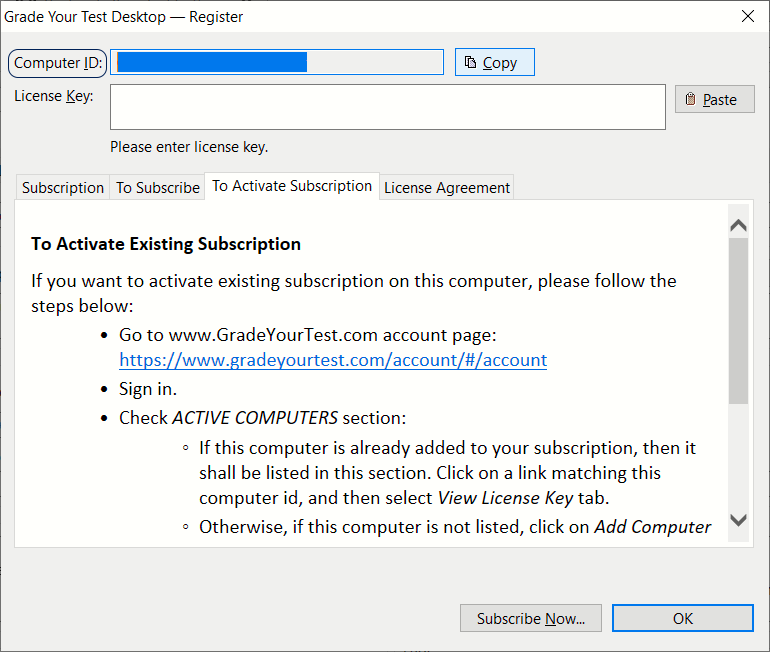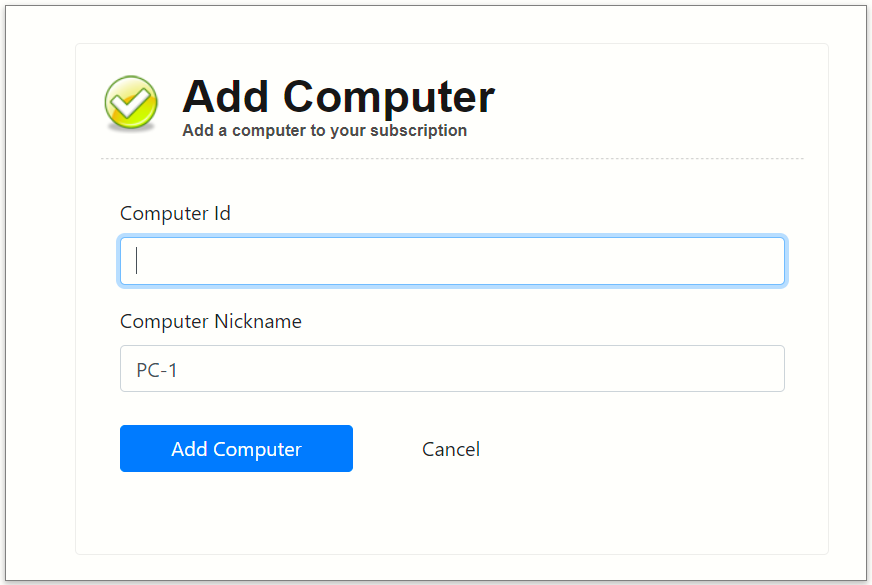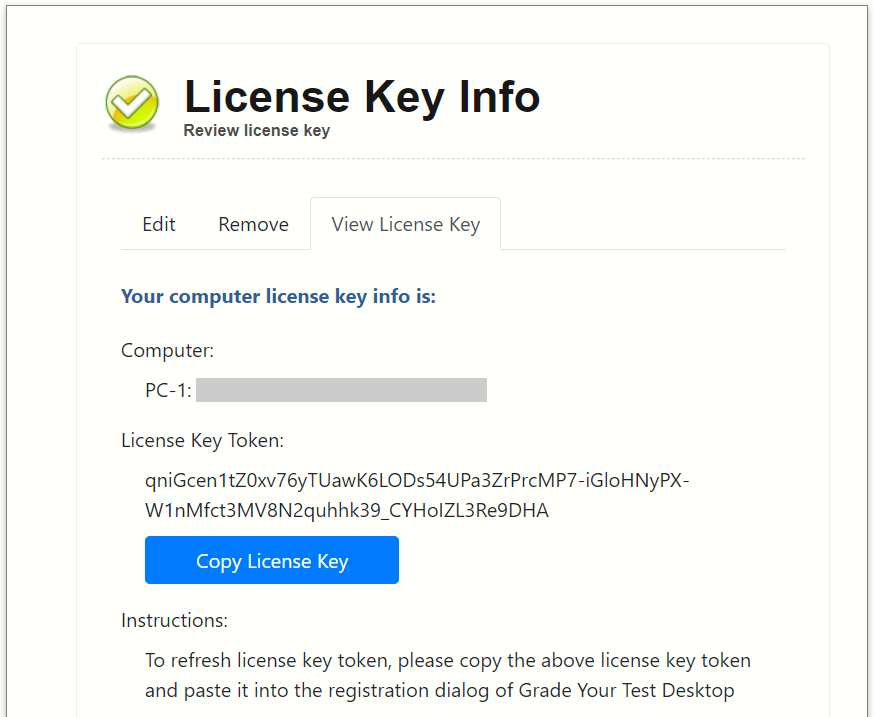Step 1: Install Grade Your Test Software
Note: The evaluation and production versions of Grade Your Test software are the same; the evaluation version is only limited by the duration of the evaluation period. If you already installed evaluation version on your computer, then continue to the next section.
Otherwise, please download and install Grade Your Test software for your computer's operating system. To access software downloads page, select Tools | Downloads from the top menu on this page.